Did you know that over 50% of global web traffic comes from mobile devices? In today’s multi-device world, creating websites that adapt seamlessly across screens isn’t just a nice-to-have—it’s essential. That’s where flexible images come in.
Flexible images are a cornerstone of responsive web design, allowing your visuals to scale and adjust gracefully on any device. But implementing them effectively can be challenging. From resolution switching to art direction, there’s a lot to consider. You’ll need to balance image quality with loading speed and ensure your visuals look great on everything from smartphones to large desktop monitors.
In this guide, we’ll explore cutting-edge techniques for creating flexible images that enhance your site’s responsiveness and user experience. You’ll learn how to optimize your visuals for various screen sizes without sacrificing quality or performance.
Understanding Flexible Images in Web Design
Flexible images are the cornerstone of responsive web design, adapting seamlessly to various screen sizes and resolutions. By implementing fluid images, you ensure your website’s visuals remain crisp and properly sized across devices, enhancing user experience and engagement.
Relative Units for Image Sizing
Relative units are essential for creating flexible images. Instead of fixed pixel dimensions, use percentages to define image sizes. This approach allows images to scale proportionally with their containers, maintaining layout integrity across different viewport sizes.
Fluid Images Technique
The fluid images technique prevents images from exceeding their container’s width. By setting the max-width property to 100%, images scale down on narrower screens but don’t expand beyond their original size on larger displays. This simple CSS rule ensures optimal image presentation:
img {
max-width: 100%;
height: auto;
}
Scalable Vector Graphics (SVGs)
SVGs offer unparalleled flexibility in responsive design. These XML-based graphics maintain quality at any scale, making them ideal for logos, icons, and illustrations. SVGs adapt effortlessly to different screen sizes and resolutions, enhancing your site’s visual appeal and performance.
Resolution Switching with srcset
The srcset attribute enables you to provide multiple image versions for different device resolutions. This technique optimizes image delivery based on the user’s device capabilities:
<img src="image-1x.jpg"
srcset="image-1x.jpg 1x, image-2x.jpg 2x, image-3x.jpg 3x"
alt="Responsive Image">
Art Direction with the Picture Element
The <picture> element allows you to serve different images based on specific viewport conditions. This advanced technique, known as art direction, ensures the most appropriate image is displayed for each screen size:
<picture>
<source media="(min-width: 1024px)" srcset="desktop.jpg">
<source media="(min-width: 768px)" srcset="tablet.jpg">
<img src="mobile.jpg" alt="Responsive Image">
</picture>
By implementing these flexible image techniques, you create a more responsive and user-friendly website that adapts to the diverse array of devices used to access the web today.
Why Flexible Images Matter
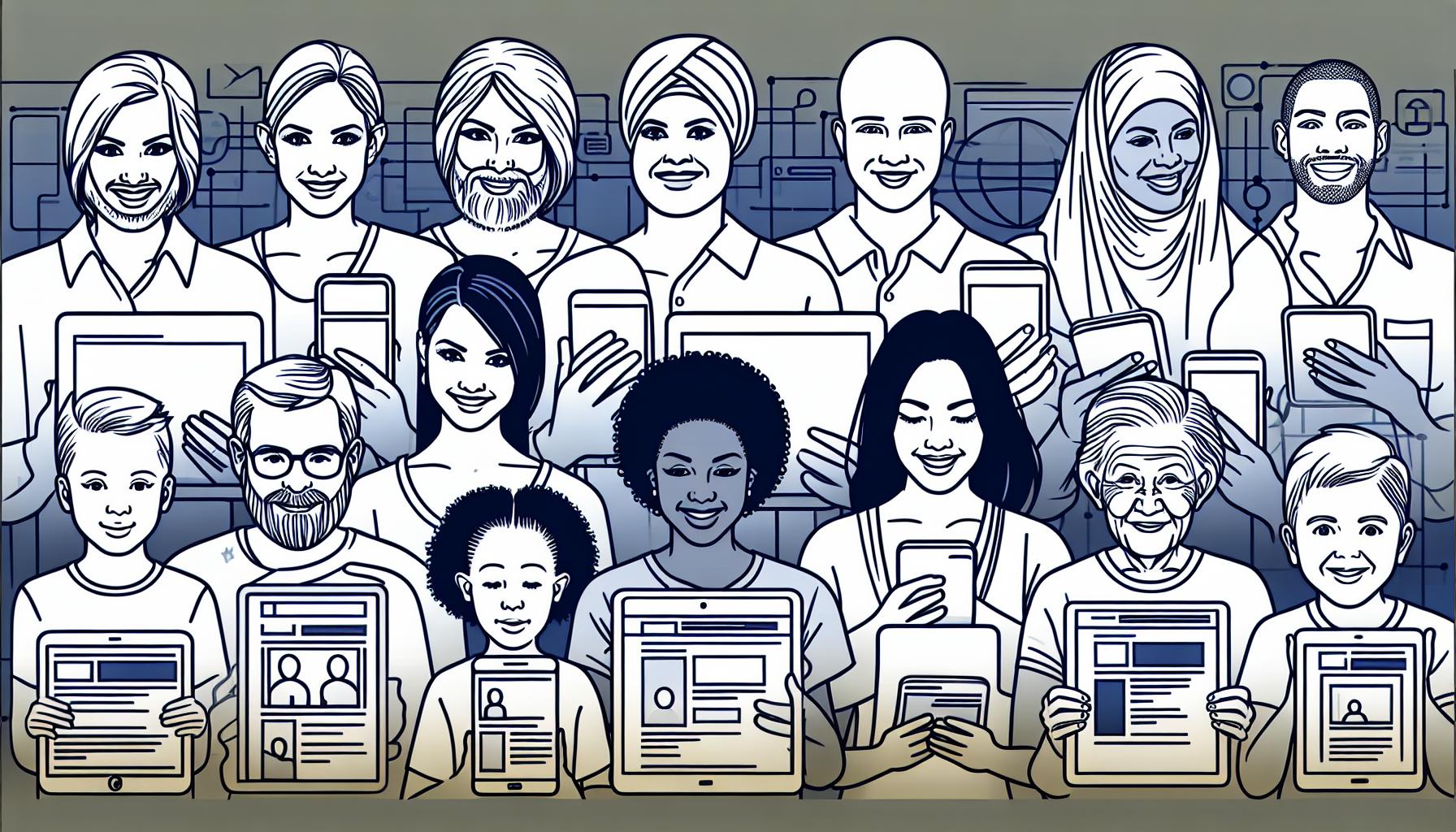
Flexible images are the cornerstone of responsive web design, ensuring your website looks great on any device. They adapt seamlessly to different screen sizes, maintaining visual appeal and user experience across platforms.
Responsive Design Principles
Responsive design principles form the foundation of modern web development. Fluid grids, flexible images, and media queries work together to create adaptable layouts. By implementing these principles, you’re not just making your website look good—you’re enhancing its functionality and accessibility.
Fluid grids use relative units like percentages instead of fixed pixels, allowing content to scale proportionally. This approach ensures your layout remains consistent across various screen sizes. Media queries enable you to apply different styles based on device characteristics, such as screen width or resolution. These techniques, combined with flexible images, create a cohesive and responsive user experience.
Benefits of Using Flexible Images
Flexible images offer numerous advantages that go beyond mere aesthetics. They significantly improve your website’s performance and user engagement:
- Enhanced User Experience: Flexible images adapt to different screen sizes, ensuring content is always displayed optimally. This seamless viewing experience keeps users engaged, regardless of their device.
- Improved Page Load Times: By serving appropriately sized images for each device, you reduce unnecessary data transfer. This optimization leads to faster page load times, crucial for retaining visitors and improving search engine rankings.
- Better SEO Performance: Search engines favor mobile-friendly websites. Flexible images contribute to a responsive design, potentially boosting your site’s search rankings.
- Future-Proofing: As new devices with varying screen sizes enter the market, flexible images ensure your website remains compatible without constant redesigns.
- Increased Conversion Rates: A seamless, visually appealing experience across devices can lead to higher conversion rates, as users find it easier to navigate and interact with your content.
By implementing flexible images, you’re not just improving your website’s appearance—you’re creating a more efficient, user-friendly, and future-proof online presence.
Core Techniques for Flexible Images
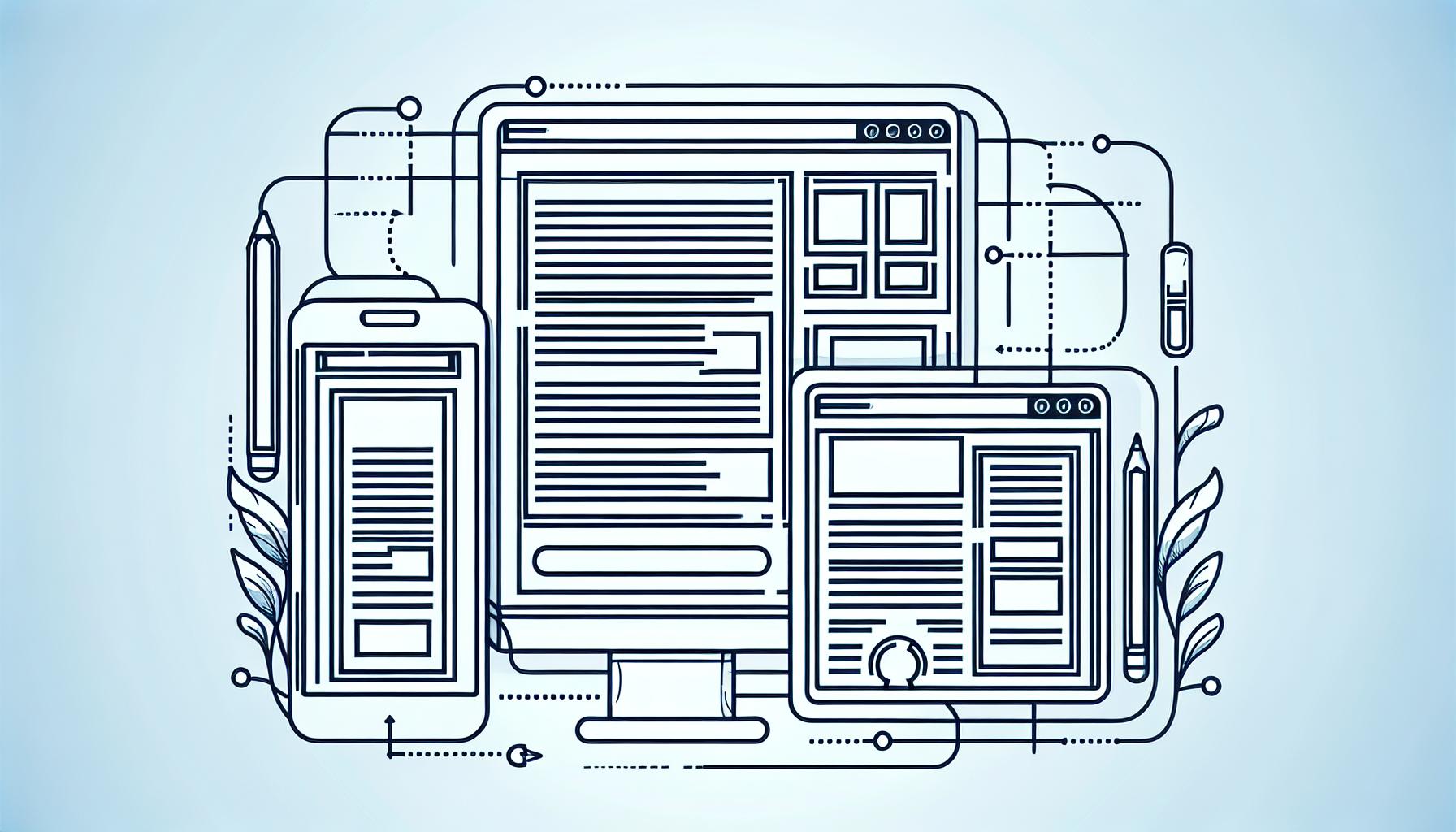
Flexible images are essential for creating responsive websites that adapt seamlessly to various screen sizes. By implementing these core techniques, you’ll ensure your images look great on any device, from smartphones to large desktop monitors.
CSS Max-Width Property
The CSS max-width property is a powerful tool for creating responsive images. It limits an image’s maximum width while maintaining its aspect ratio. Here’s how to use it:
img {
max-width: 100%;
height: auto;
}
This code ensures your images never exceed their container’s width, preventing overflow on smaller screens. It’s a simple yet effective technique for creating fluid images that adapt to different viewport sizes.
Fluid Percentage-Based Sizing
Fluid percentage-based sizing allows images to scale proportionally with their parent container. This technique is particularly useful for creating adaptive layouts:
.container {
width: 80%;
}
.container img {
width: 50%;
}
In this example, the image will always occupy 50% of its container’s width, which is set to 80% of the viewport. This approach creates scalable images that maintain their relative size across different screen dimensions.
CSS Background Images
CSS background images offer additional flexibility for responsive design. You can use them to create scalable background patterns or full-width hero images:
.hero {
background-image: url('hero-image.jpg');
background-size: cover;
background-position: center;
height: 50vh;
}
This technique allows you to create responsive background images that adapt to various screen sizes while maintaining visual integrity. The ‘background-size: cover’ property ensures the image fills the entire container without distortion.
Advanced Flexible Image Techniques
As websites evolve to meet the demands of diverse devices, advanced flexible image techniques have become essential. These methods ensure optimal image display across all screen sizes, enhancing user experience and site performance.
HTML5 Picture Element
The HTML5 <picture> element revolutionizes responsive images by providing fine-grained control over image delivery. It allows you to specify multiple image sources for different viewport sizes or device capabilities. Here’s how it works:
- Define multiple
<source>elements within the<picture>tag - Each
<source>can have its ownmediaattribute for specific display conditions - Include a fallback
<img>element for browsers that don’t support<picture>
Example:
<picture>
<source media="(min-width: 1024px)" srcset="large-image.jpg">
<source media="(min-width: 768px)" srcset="medium-image.jpg">
<img src="small-image.jpg" alt="Responsive image">
</picture>
This approach optimizes image delivery, ensuring users receive the most appropriate image for their device.
Srcset and Sizes Attributes
The srcset and sizes attributes work together to create a powerful responsive image solution. They enable browsers to choose the best image based on device capabilities and viewport size.
srcset attribute:
- Provides a comma-separated list of image sources
- Each source includes the image URL and its intrinsic width in pixels
sizes attribute:
- Describes the image’s rendered size in relation to the viewport
- Helps the browser determine which image to download before layout occurs
Example:
<img src="small.jpg"
srcset="small.jpg 320w, medium.jpg 800w, large.jpg 1200w"
sizes="(max-width: 320px) 280px,
(max-width: 800px) 90vw,
1000px"
alt="Responsive image">
This combination allows for efficient image loading and optimal display across devices.
Art Direction with Media Queries
Art direction in responsive design involves tailoring images to different layouts or orientations. CSS media queries play a crucial role in this process:
- Use CSS media queries to apply different styles based on viewport size
- Adjust image properties like
object-fit,object-position, orbackground-position - Combine with the
<picture>element for maximum control
Example:
@media (max-width: 768px) {
.hero-image {
object-fit: cover;
object-position: center top;
}
}
@media (min-width: 769px) {
.hero-image {
object-fit: contain;
object-position: center center;
}
}
This technique ensures images maintain visual impact across various screen sizes and orientations.
Implementing Flexible Images
Implementing flexible images is crucial for creating responsive websites that adapt seamlessly to various screen sizes and devices. By utilizing the right techniques, you’ll ensure optimal image display and performance across all platforms.
Choosing the Right Image Formats
Selecting the appropriate image format is essential for balancing quality and file size. JPG works well for photographs, supporting a wide range of colors and resolutions. PNG is ideal for graphics and logos, offering transparency support and sharper edges. GIF suits simple animations and graphics, while SVG excels for vector images. WebP provides a modern alternative, offering smaller file sizes for supported browsers.
Optimizing Image Sizes and Resolution
To optimize image sizes and resolution:
- Use responsive images techniques like the srcset attribute to serve different image sizes based on viewport width
- Implement the sizes attribute to inform browsers about the image’s display size
- Utilize CSS media queries to adjust image dimensions for different screen sizes
- Compress images without significant quality loss using tools like ImageOptim or TinyPNG
- Consider using WebP format for browsers that support it, as it offers better compression
Lazy Loading for Performance
Lazy loading improves page load times and conserves bandwidth by:
- Loading images only as they enter the viewport
- Using the loading=”lazy” attribute on tags for native lazy loading support
- Implementing JavaScript libraries like Lozad.js for more advanced lazy loading options
- Combining lazy loading with responsive images techniques for optimal performance
- Prioritizing above-the-fold content to ensure critical images load quickly
By implementing these flexible image techniques, you’ll create a more efficient, responsive website that delivers an optimal user experience across all devices.
Flexible Images for High-Resolution Displays
Optimizing images for high-resolution displays is crucial for delivering crisp, clear visuals across various devices. Retina and Hi-DPI screens demand special attention to ensure your website’s images look their best.
Retina and Hi-DPI Considerations
Retina displays pack more pixels into each inch, resulting in sharper images and text. These high-density screens require images with double the resolution to maintain clarity. For instance, a 300×300 pixel image on a standard display needs a 600×600 pixel version for retina screens. This increased pixel density poses challenges for web designers aiming to balance image quality and loading speed.
To accommodate retina displays:
- Create 2x versions of your images
- Use CSS media queries to detect high-resolution screens
- Implement the srcset attribute to serve appropriate image sizes
- Optimize high-resolution images to minimize file size
Serving Different Image Sizes
Adapting images to various screen sizes and resolutions is essential for responsive design. The srcset attribute and
- srcset attribute:
- Specify multiple image sources with different resolutions
- Let browsers choose the most appropriate image based on device capabilities
Example:
<img src="image-1x.jpg" srcset="image-1x.jpg 1x, image-2x.jpg 2x" alt="Responsive Image">
element:
- Provide multiple image sources for different viewport sizes
- Control which image is displayed based on media queries
Example:
<picture>
<source media="(min-width: 1024px)" srcset="large.jpg">
<source media="(min-width: 768px)" srcset="medium.jpg">
<img src="small.jpg" alt="Responsive Image">
</picture>
By implementing these techniques, you’ll ensure your images look sharp on high-resolution displays while maintaining optimal performance across all devices.
Testing and Debugging Flexible Images
Testing and debugging flexible images is crucial for ensuring a seamless responsive design across various devices and screen sizes. By using the right tools and strategies, you’ll guarantee that your images adapt correctly to different viewports.
Browser Developer Tools
Browser developer tools are indispensable for testing and debugging flexible images. These built-in features allow you to:
- Simulate different device sizes and resolutions
- Inspect image dimensions and CSS properties
- Monitor network requests to check image loading times
- Use the responsive design mode to test various viewport sizes
Chrome DevTools, Firefox Developer Tools, and Safari Web Inspector all offer robust options for testing responsive images. They provide real-time feedback on how your images behave across different screen sizes, helping you identify and fix any scaling or loading issues quickly.
Cross-Device Testing Strategies
Implementing effective cross-device testing strategies ensures your flexible images perform optimally across all platforms. Consider these approaches:
- Use device emulators and simulators to test on virtual devices
- Employ cloud-based testing services like BrowserStack or Sauce Labs for access to real devices
- Create a device lab with physical devices for hands-on testing
- Implement automated testing tools like Selenium or Cypress for consistent checks
When testing, focus on image quality, loading speed, and proper scaling across various viewport sizes. Pay special attention to breakpoints where images might change size or layout. By thoroughly testing across multiple devices and screen sizes, you’ll ensure your flexible images provide an optimal user experience on any platform.
Best Practices for Flexible Images
Implementing flexible images is crucial for creating responsive and visually appealing websites. By applying the techniques discussed you’ll ensure your images adapt seamlessly across devices while maintaining quality and performance. Remember to optimize file sizes test thoroughly across various devices and leverage modern browser capabilities. Stay up-to-date with evolving web standards and tools to continually improve your flexible image strategies. With these best practices you’ll create engaging user experiences that look great on any screen size.